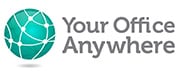This article sets out to explain the high-level requirements for installing Office 365 or Microsoft 365 Apps on a remote desktop or terminal server. It isn’t a step by step guide to installing Microsoft 365 on a remote desktop server, but there are links included to Microsoft articles that are.
Terminology:
What is Microsoft 365?
Microsoft 365 is a combination of a subscription method of licencing Microsoft Office apps (Word, Excel, PowerPoint, Access etc.) and a suite of online cloud-based services including email, OneDrive, SharePoint, Teams, and a number of security features to compliment these such as Exchange Online Protection for email.
There are various plans for Microsoft 365 with different levels of services and licences.
What is the difference between Microsoft 365 and Office 2019 or Office 2021?
Microsoft 365 Apps used to run as either Office 2016 or 2019 with a few added features. However, Microsoft have veered away from giving Office 365 apps a specific version number will likely just be referred to as Microsoft 365 Apps with a certain build number.
What’s the difference between Microsoft 365 and Office 365?
Microsoft changed the name of many (but not all) of their plans from Office 365 to Microsoft 365. This article will use the term Microsoft 365 unless discussing a specific plan that still uses the name Office 365
What are Remote Desktop Servers or Terminal Servers?
Remote Desktop Servers (formerly known as Terminal Servers) are “Shared Computers”, often shared virtual machines, running Windows server operating systems and Microsoft Remote Desktop Services. Multiple users connect to the same computer to run desktop applications.This is slightly different that say a VDI solutions where each user may connect to different individual virtual machines.
What is Shared Computer Activation?
Shared Computer Activation is a feature included in certain Microsoft 365 plans that enable them to be activated on a Shared Computer. Examples of Shared Computers include:
- Shift workers in a factory or warehouse that use the same physical PC during their different shifts but log on with different user accounts, and run Office apps on that PC.
- Hot desk PCs that can be used by any number of users in a shared desk space.
- A PC in a conference or meeting room used to run Office for different people during meetings and presentations.
- Multiple users running Office apps on a computer running Remote Desktop Services RDS.
Can I install Microsoft 365 (Office 365) on a Remote Desktop Server (Terminal Server)?
Yes, Microsoft 365 apps like Word and Excel will run on a Remote Desktop Server (RDS Server). However, in order for them to run they need to be installed using the Office Deployment Tool, and you have to enable Shared Computer Activation. Therefore, the Microsoft 365 plans that are installed have to have the Shared Computer Activation feature.
What Microsoft 365 Plans include the Shared Computer Activation feature?
At the time of writing (updated March 2024) the plans that include Shared Computer Activation are:
- Microsoft 365 Business Premium
- Microsoft 365 Apps for Enterprise
- Office 365 E3 or E5
- Microsoft 365 E3 or E5
- Academic Plans Office 365 E3 and Microsoft 365 E5
- Not for Profit Office 365 E3 and Office 365 E5
Some older articles will give instructions to install Office 365 ProPlus. The name ProPlus was replaced with Microsoft 365 Apps for Enterprise.
The following plans do not include the Share Computer Activation Feature and so will not activate on an RDS Server. If someone tries to use their Microsoft 365 logon that doesn’t have the right plan they will be able to open the application but will have reduced functionality. For example, they may be able to read a Word document but not be able to create or edit documents:
- Microsoft 365 Apps for Business
- Microsoft 365 Business Standard
- Microsoft 365 Business Basic does not include any licences for Office apps, only online apps
How do I install Microsoft 365 on a remote desktop?
To install Microsoft 365 Apps on a remote desktop server (terminal server) you need to install them using the Office Deployment Tool and enable Shared Computer Activation (SCA).
The prerequisites for installing Microsoft 365 Apps are:
- A Windows server running Remote Desktop Services RDS
- One of the plans listed above that included SCA such as Microsoft 365 Business Premium or Apps for Enterprise.
- The Office Deployment Tool available from the Microsoft download centre.
- Microsoft 365 user accounts for each user who will sign onto, and use Office, on the remote desktop server.
- Each user account must have an eligible licence i.e. ones with SCA.
- Relevant version of Windows .
- Reliable internet connection.
- If deploying Microsoft 365 Apps on a shared virtual machine, Microsoft supports using Hyper-V only.
For full details of installing Microsoft 365 on a remote desktop server please see this Microsoft article.
How do I activate a Shared Computer Activation?
Once Microsoft Office apps have been installed on the remote desktop server, each user who logs on, and needs to run an Office app, will need to activate it using their Microsoft 365 username and password.
When users log on to the RDS server and first launch an Office App they will get a pop-up asking for their Microsoft 365 credentials. Once they have currently entered these the application will be activated for that user. Each user has to go through this process.
If the user changes their password or doesn’t log on for 30 days then they may need to re-enter their credentials.
What are Hosted Remote Desktop Servers?
Hosted remote desktop servers are RDS servers that are managed by remote desktop service providers, sometimes termed Hosted Desktops. The provider will install, maintain, and support the servers as part of their service offering to their customers.
Can I run Microsoft 365 apps on a Hosted Desktop (Hosted Remote Desktop)?
Hosted Desktop providers must be certified by Microsoft to legally install and run Microsoft 365 apps on a remote desktop server. They must be part of Microsoft’s Qualified Multitenant Hoster Program.
Companies wanting to run Microsoft 365 apps on a hosted remote desktop will need to engage with an Authorised QMTH partner.
Who are Your Office Anywhere and what is their role with regard to Microsoft 365?
Your Office Anywhere are one of the UKs longest established hosted remote desktop providers. Your Office Anywhere are also Microsoft 365 subscription resellers. To find out more about using hosted remote desktops to run Microsoft 365 apps please get in touch via the contact form below, calling 01282 500318, or emailing sales@yourofficeanywhere.co.uk
Why Not Get A Free Trial Demo?