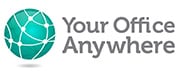Integrate Microsoft 365 and Office 365 on Remote Desktops in the Cloud
If you’ve subscribed to Microsoft 365 you’ll know that (with the right plan) you can install local versions of Microsoft Office and save documents to the cloud in OneDrive or SharePoint, which you or your colleagues can access with other installs of Microsoft 365 Office apps on other computers and other sites. Plus you can run a web version of Office via a browser, so from a cloud computing point of view Office in Microsoft 365 ticks many of the boxes.
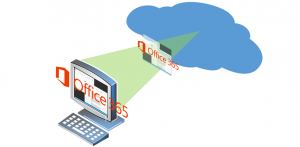 You may also know that many applications are designed to work with Office. This may be an “Export to Excel” function from your accounts package, or populating letter templates in Word from data in your CRM system, to running Macros or VBA to fully integrate Office with other desktop software. However, this can be where the cloud ethos breaks down. While you can run Microsoft 365 from anywhere how can you also run your Windows server based CRM, Accounting or Stock Control application alongside it? These things won’t work with OneDrive so you need a solution so that you don’t end up being tied to the desktop to use your line of business application.
You may also know that many applications are designed to work with Office. This may be an “Export to Excel” function from your accounts package, or populating letter templates in Word from data in your CRM system, to running Macros or VBA to fully integrate Office with other desktop software. However, this can be where the cloud ethos breaks down. While you can run Microsoft 365 from anywhere how can you also run your Windows server based CRM, Accounting or Stock Control application alongside it? These things won’t work with OneDrive so you need a solution so that you don’t end up being tied to the desktop to use your line of business application.
Microsoft 365 on Remote Desktops
Of course, this isn’t a new problem. Long before the term “cloud” was coined, roaming and remote workers had the ability to run Office on their laptops but other applications that shared data were more challenging.
The solution is also not fundamentally new. For a couple of decades large corporations have used Remote Desktop Services (RDS,) aka Terminal Services, to enable colleagues on other sites to run their line of business applications. If you’ve not heard of an RDS server it is simply a Windows server computer running on a virtual machine, based at a central site to run your applications. The display output of the application is sent over the network and the keyboard and mouse clicks are sent back. It’s a bit like having a very long monitor, keyboard and mouse cable.
For applications that interfaced/integrated with Office the solution was to also run Office on the remote desktop server or terminal server alongside the business apps. As long as the users were on the corporate Wide Area Network (WAN) they could run their applications from any site.
Jump forward a few years and the improvements in Internet bandwidth and server virtualisation technology means that it is now easy to run remote desktops via the Internet and have them hosted on a virtual machine by third party specialists like Your Office Anywhere which use economies of scale to provide this service to small business at very low cost.
Can you install Microsoft 365 and Office 365 on a Terminal Server?
So, joining all the dots, if you have a line of business application that integrates with Office is it possible to run Microsoft 365 Office apps on a remote desktop server alongside other software so your business can fully enjoy the benefits of cloud computing? The answer is, “Yes you can” but with a couple of small hurdles. Running Microsoft 365 Office apps on a remote desktop server has been restricted by Microsoft to only certain plans, specifically Microsoft 365 Apps for Enterprise (formerly known as ProPlus) or plans which include this such as Microsoft 365 Business Premium or Office 365 E3, E5, or Nonprofit E3 or E5. These plans enable Shared Computer Activation (SCA). Running Office apps using the Microsoft 365 Business Standard plan or Microsoft 365 Apps for Business plan on a remote desktop server or other shared computers won’t work, Office won’t activate, you need to install Office 365 ProPlus (now known as Microsoft 365 Apps for Enterprise).
Also, only certain certified third party hosting providers have been authorised by Microsoft to run Microsoft 365 on a shared virtual machine. Your Office Anywhere is one of only a very small number of hosting providers in the UK certified to run Microsoft 365 Office apps on terminal servers (Shared Computers).
Using Microsoft 365 Office apps on a Remote Desktop is straightforward. When the user logs on to the RDS server and opens an Office app for the first time, say Microsoft Word, then the user logs on to Microsoft 365 using their Microsoft username and password to authenticate them to their Microsoft 365 account and activate Office.
So, to summarise, it is now very easy to run any desktop software that integrates with Microsoft 365 Office applications in the cloud and access it from anywhere over the internet and on any device, and at the same time remove the need for onsite IT server infrastructure.
Get help with Your Microsoft 365
When you rent a remote desktop solution with Your Office Anywhere we will install your preferred version of Office using the Office deployment tool and deal with any xml file or configuration file. At the time of writing you can install Office 2016 and 2019 if using Microsoft 365 licences.
If you have a legacy business application that requires an earlier version of Office then we can rent non-Microsoft 365 Office licences that can be used for Office versions such as 2010 or 2013.
Visit our Microsoft Office Hosting page to read more about our service. Alternatively use the contact form below for a quick response, or call us on 01282 500 318 and we can advise you on aspects of Microsoft 365 including which plans enable Shared Computer Activation.
Contact us here for a fast response
Call Us
+44 (0)1282 500318
Office
Your Office Anywhere, 4 Dominion Court, Billington Road, Burnley, BB11 5UB
Hours (Sales)
M-F: 9am - 5pm
S-S: Closed